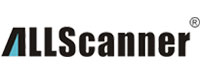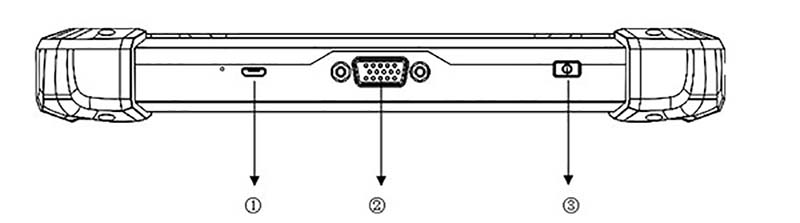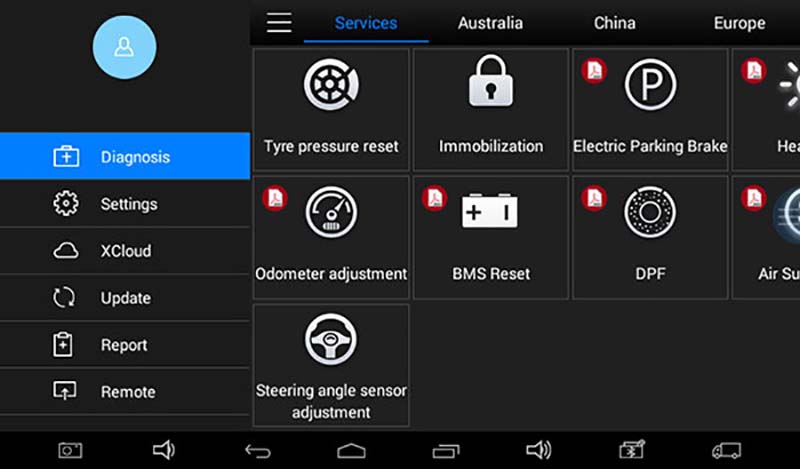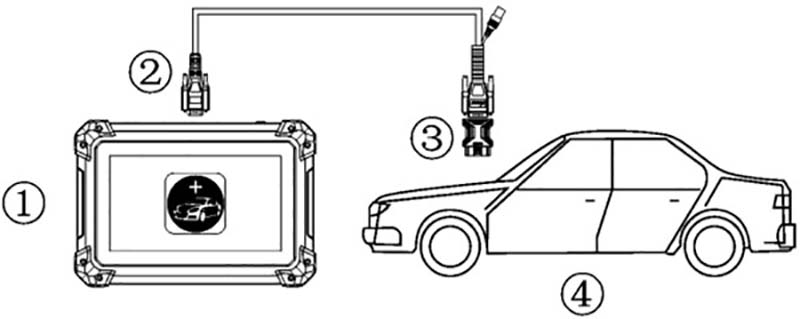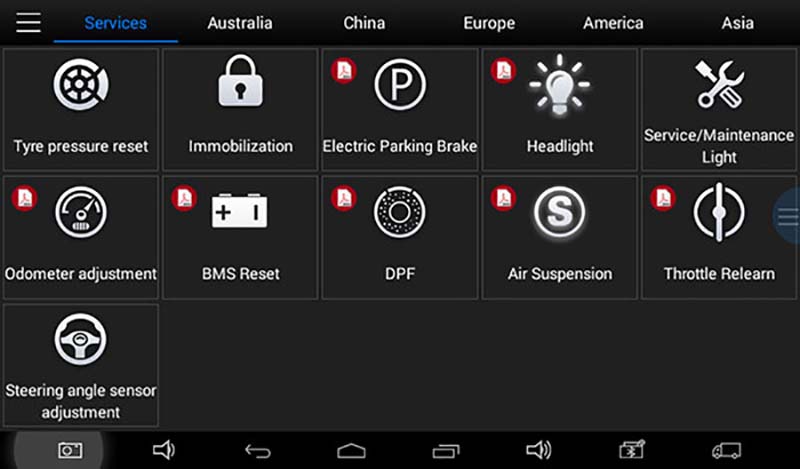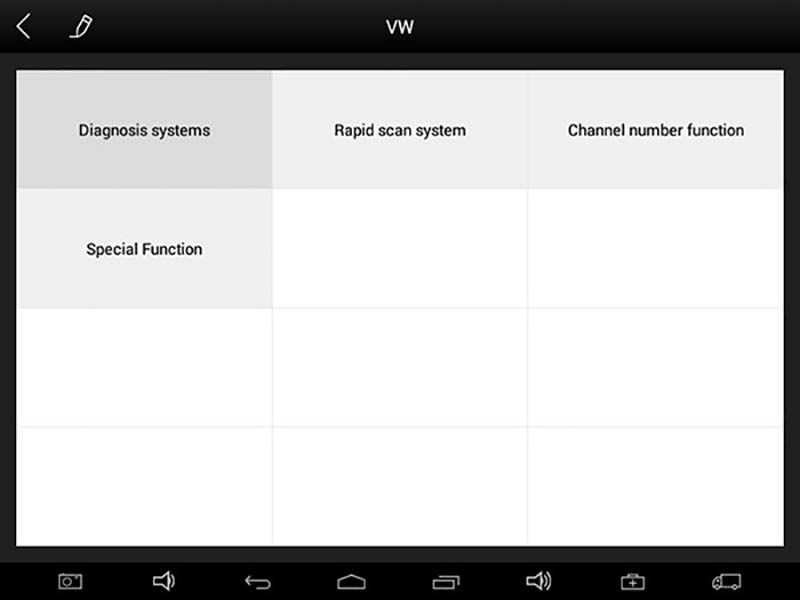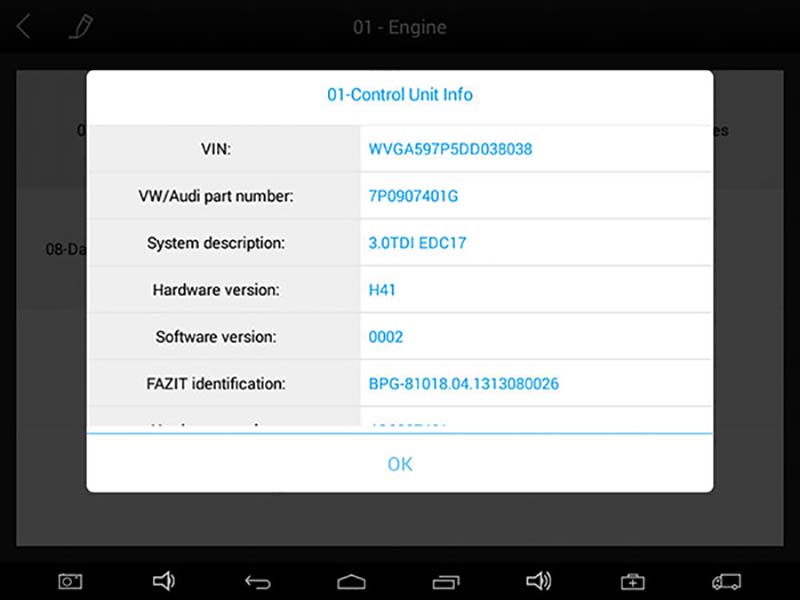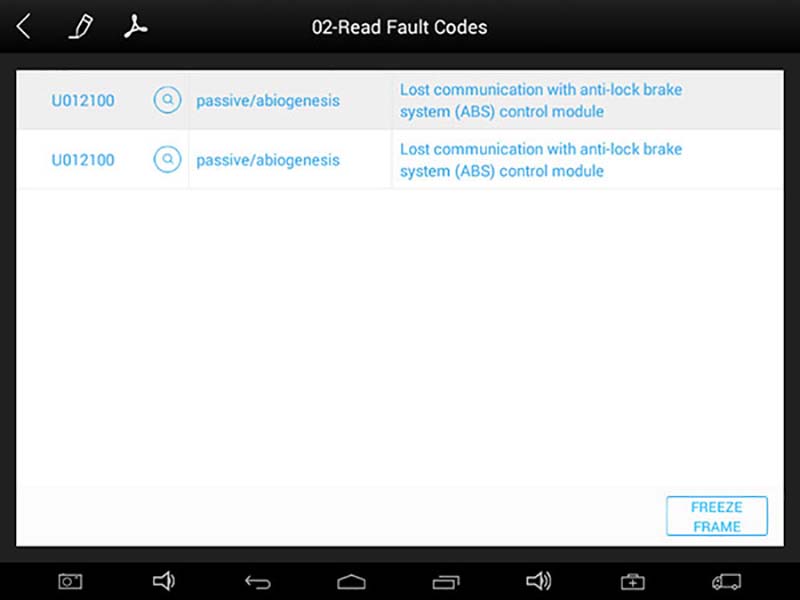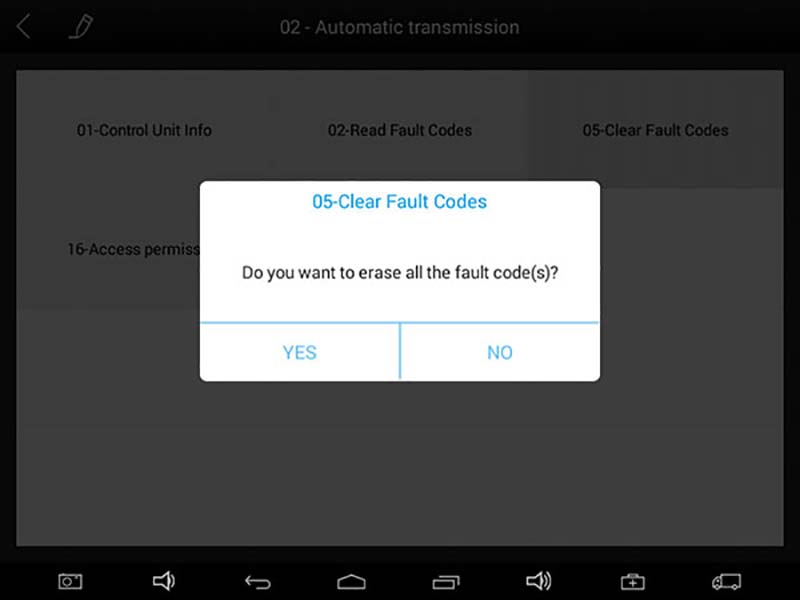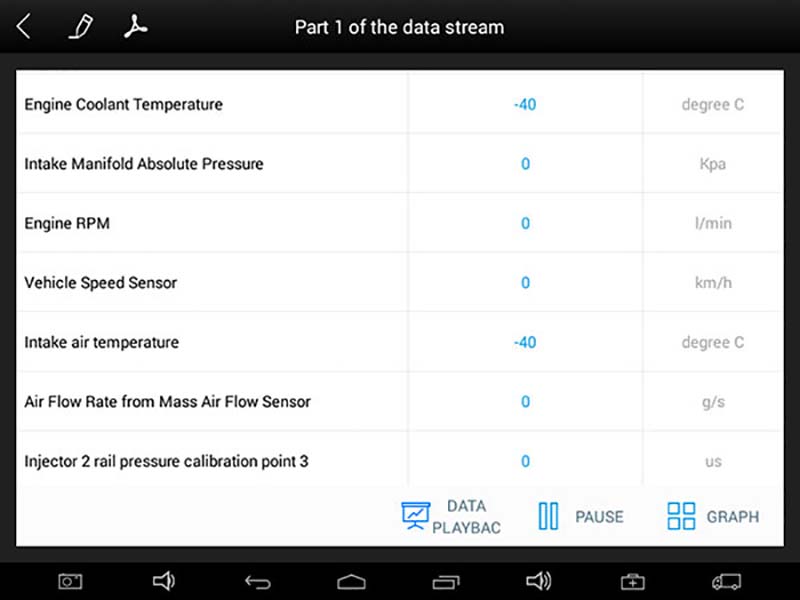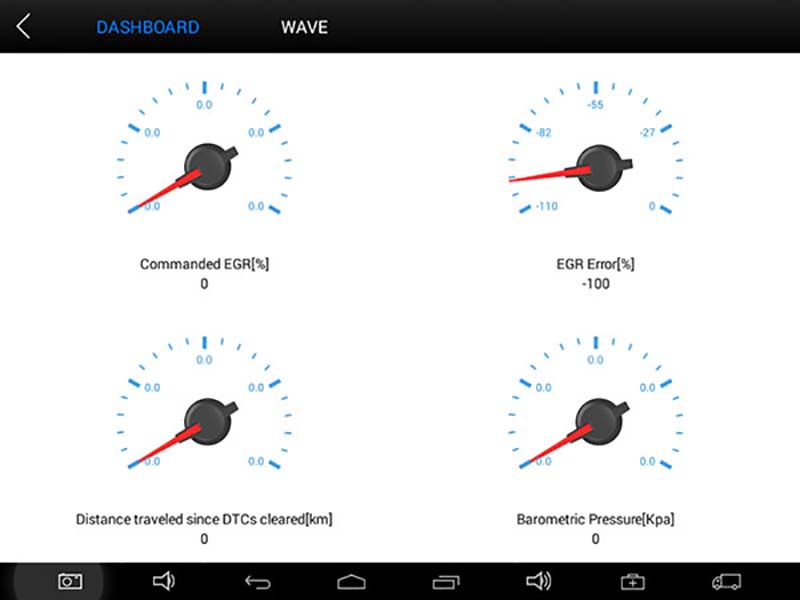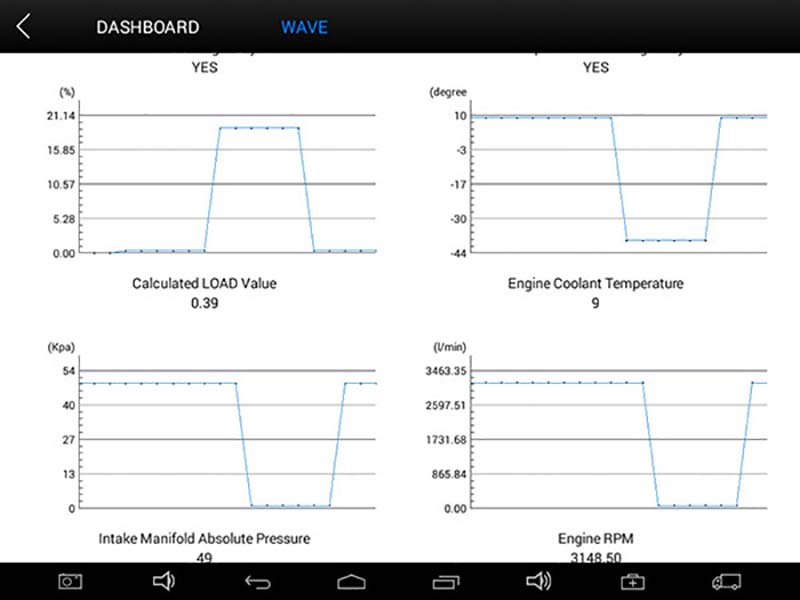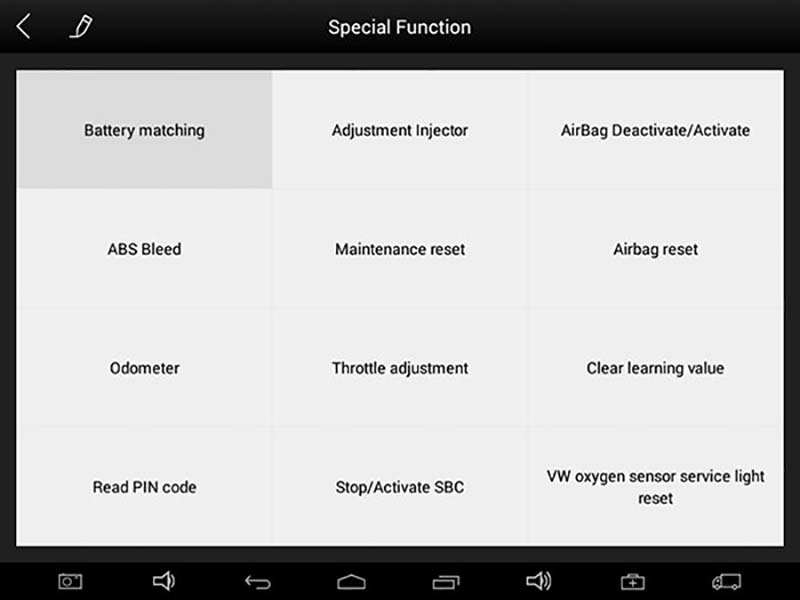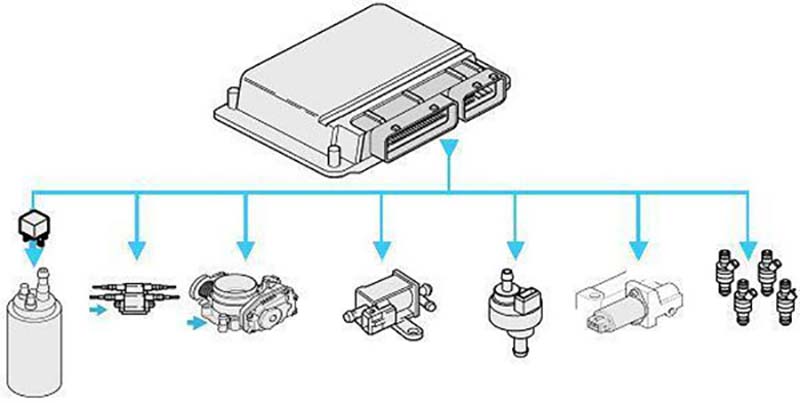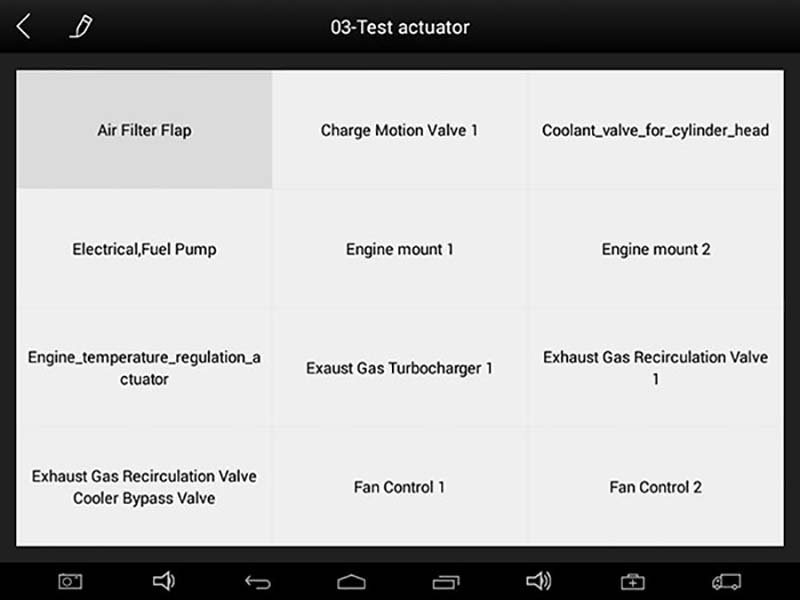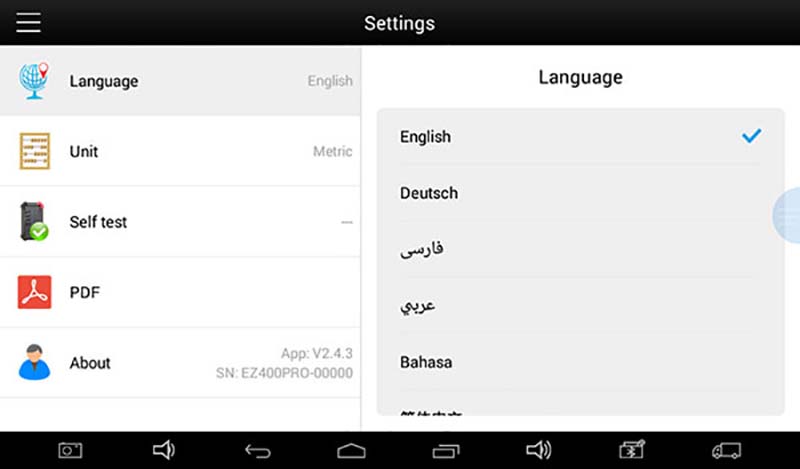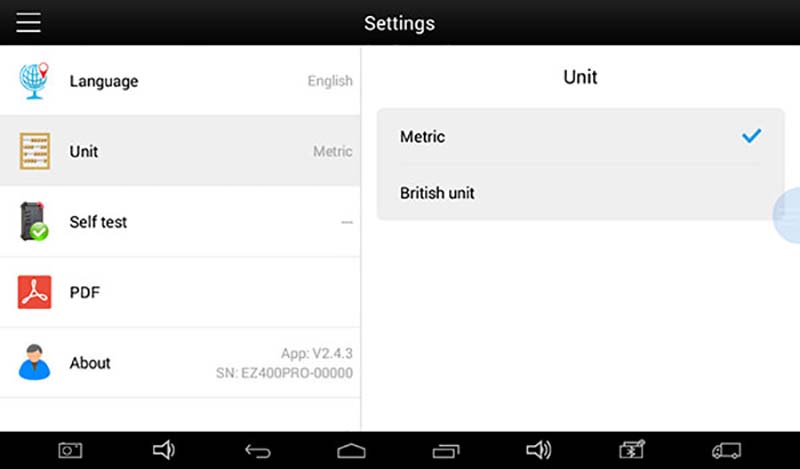XTOOL EZ400 PRO Tablet Auto Diagnostic Tool Update Version of EZ400 Same As Xtool PS90
XTOOL EZ400 Pro Features:
Easy registration with EZ400 PRO connected to WIFI
Wireless diagnosis via Bluetooth
One-click software update via WIFI
Remote access
Diagnosis reports in PDF file
Record and playback live data
7 inch multi-touch screen
On-board battery
Extensive vehicle coverage for most US, Asian and European vehicle makes
XTOOL EZ400 Description :
EZ400 PRO is a high-end and new style auto diagnostic device developed by XTOOL based on Android system. Its open source Android operating system provides fast boot-up and multitasking. EZ400 PRO provides extensive vehicle coverage for most US, Asian and European makes, which makes it the best solution for workshops.
Xtools Products comparision :
|
|
X100PAD
|
EZ500
|
EZ400
|
EZ300
|
|
Full System Diagnosis
|
|
yes
|
yes
|
Engine, ABS, SRS, AT
|
|
Key Programming
|
yes
|
yes
|
|
|
|
Oil Reset/Engine Oil Light Reset
|
yes
|
yes
|
yes
|
yes
|
|
EPB Electrical Parking Brake Adaptation
|
yes
|
yes
|
yes
|
|
|
TPS Throttle Body Adaptation
|
yes
|
yes
|
yes
|
|
|
Odometer Adjustment
|
yes
|
yes
|
|
|
|
EPS Electric Power Steering Calibration
|
yes
|
yes
|
|
|
|
Gear Learning
|
yes
|
yes
|
|
|
|
ABS Exhaust
|
yes
|
yes
|
|
|
|
ECU Reset
|
yes
|
yes
|
|
|
|
Tire Pressure Warning Light Reset
|
yes
|
yes
|
|
|
|
Battery Reset
|
yes
|
yes
|
|
|
Top View of EZ400PRO Tablet
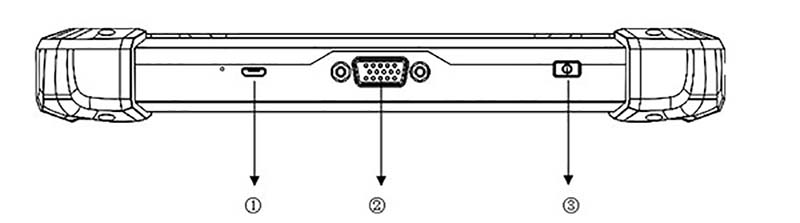
①MicroUSB:Battery charge or data synchronization with PC
②DB15 Port:Supports wired connection with car by the cable
③Power Button: Power on or power off
EZ400PRO Technical Parameters
Operating System: Android
Processor:Quad-core 1.6GHz Processor
Memory: 1G RAM,16G FLASH
Display: 7.0 inch touch screen with 1024×600 resolution
Sensors: Gravity Sensor,Ambient Light Sensor
Audio Input/Output: Microphone, Dual Speakers, 4-Band 3.5 mm stereo/standard headset jack
Power and Battery: 4000mAh, 3.7V lithium-polymer battery
Power Voltage: 5V
Power Consumption: 8W
Operating Temperature: -20 to 50℃(-4 to 126℉)
Humidity: <90%
Dimension (L*W*H): 218*150*29mm
Tap on EZ400PRO application, the main interface and sub-menus shows up as below.
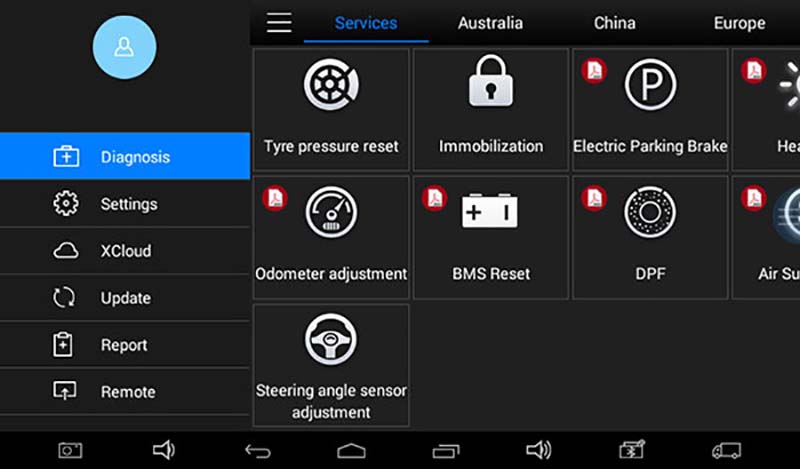
Vehicle Connection Test
Wired Connection ①→②→③→④
a. Connect cables and EZ400PRO in following order: ①→②→③→④
b. Switch on the ignition and turn on EZ400PRO tablet, then tap on EZ400PRO application to test vehicles. (Shown as follows)
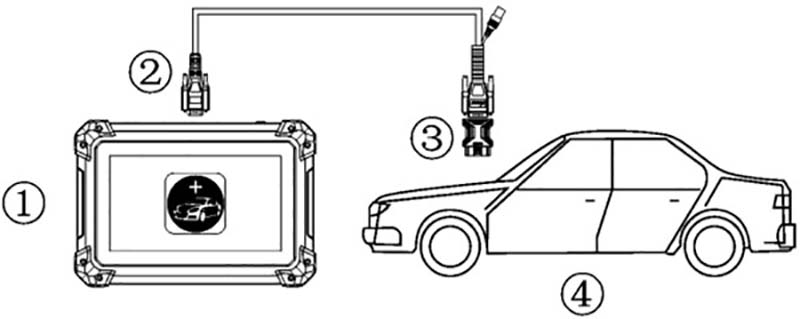
① EZ400PRO Mainframe ② Main Test Cable ③ OBDⅡ-16 ④ Vehicle
Precautions Before Use
1. The vehicle power supply has to meet the normal voltage limits DC4.8V---5V.
2. When pull and plug test wire harness, users should pinch the front-end of the wire harness to pull and plug, not pull the middle section of the wire harness. Users should check the corresponding direction of the port and plug in horizontally when they plug the wire harness,instead of inserting in an oblique way, which may damage the terminal.
3. When taking some special functions tests, users are required to operate the device according to operating instructions. For vehicle, it has to strictly meet the requirements, for example, the conditions that some vehicle models need to be reached are as follows: engine temperature 80℃/105℃,turn off the loads (such as headlights, air-conditioner, etc.), put accelerator pedal in released position, etc.
4. The ECU for Chinese domestic vehicle models are relatively disorderly, so when users meet conditions, such as the car can not be tested or the test data is wrong, they should consider whether the selected menu corresponds to the tested electronic control system, or they can find the car ECU and select the right menu according to the model number on the ECU label.
5. If users can not find the tested vehicle model or electronic control system in EZ400PRO test menu, they may need to update the software or consult Xtool technical service department
6. Banned to have connection test by using harness not from Xtool to avoid unnecessary losses.
7. Banned to power off directly in the communication between EZ400PRO and vehicle. Users should cancel the task and return to the main interface, then power off.
8. The device should be put and lifted slightly to avoid collision when using EZ400PRO. When click the screen, touch it gently to guarantee the service life of the touch screen.
9. During long period of non-use, please disconnect the power and turn it off.
After EZ400PRO tablet connected to vehicle via main cable, diagnosis can be performed now.
The diagnostic interface comes up as below.
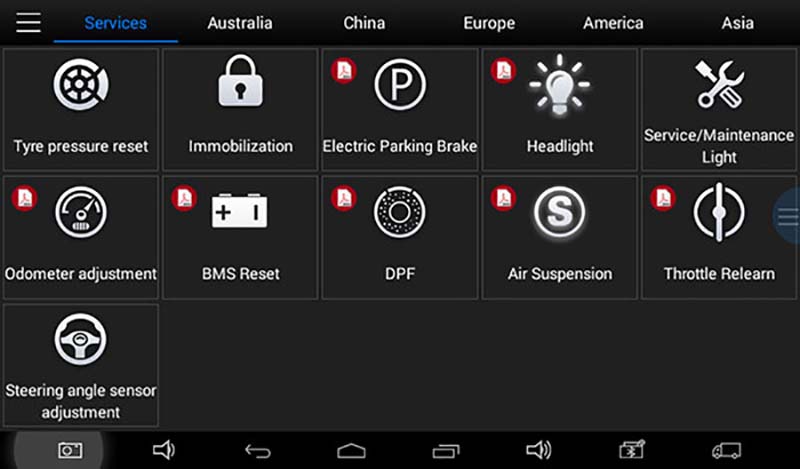
Users can choose menu based on their actual needs:
selection for Europe means entering European cars menu, selection for Asia means entering Asian cars menu, selection for America
means entering American cars menu, selection for China means entering Chinese cars menu. Users also can input vehicle model to search.
Test Functions
Take Volkswagen car for example, select Diagnosis, then select Europe Car, users can see Volkswagen’s logo. If the logo has not been seen,please swipe up and down or enter the car model to research.
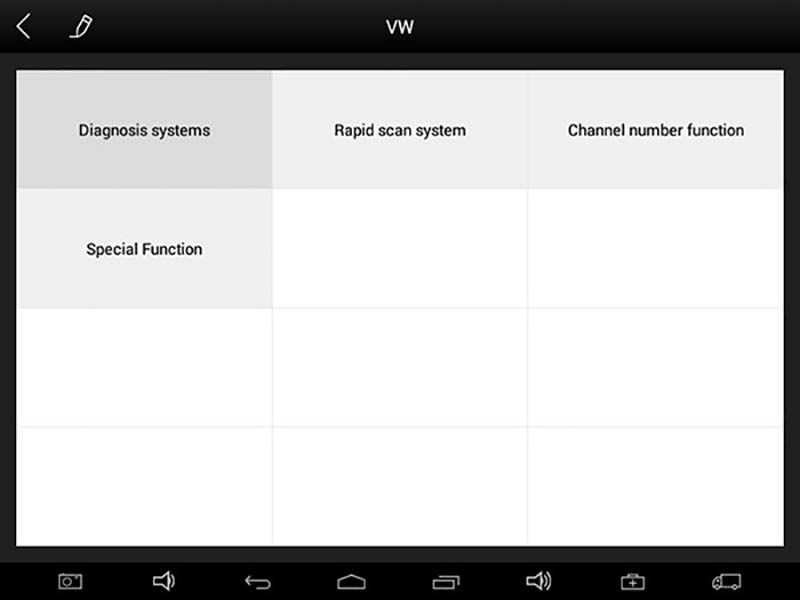
Different vehicles have slight different menus.
Common main function menu includes the following options:
Read ECU
This function is to read ECU version information, which is the equivalent of “System Identification” or “System Information” in some
electronic control systems, all mean to read ECU related software and hardware versions, shown as below.
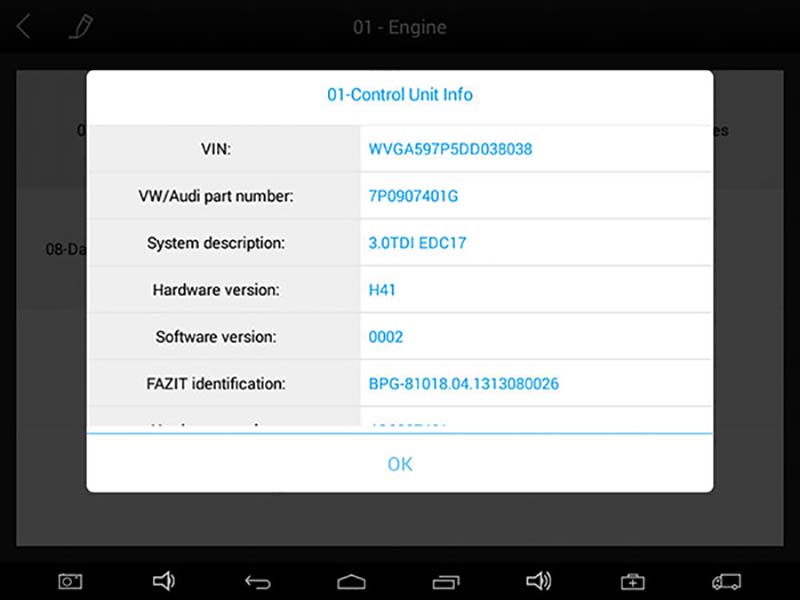
Read DTCs
Select Read Trouble Codes to read trouble codes stored in ECU. Screen will show the trouble code and its definition when read the trouble
codes, shown as below.
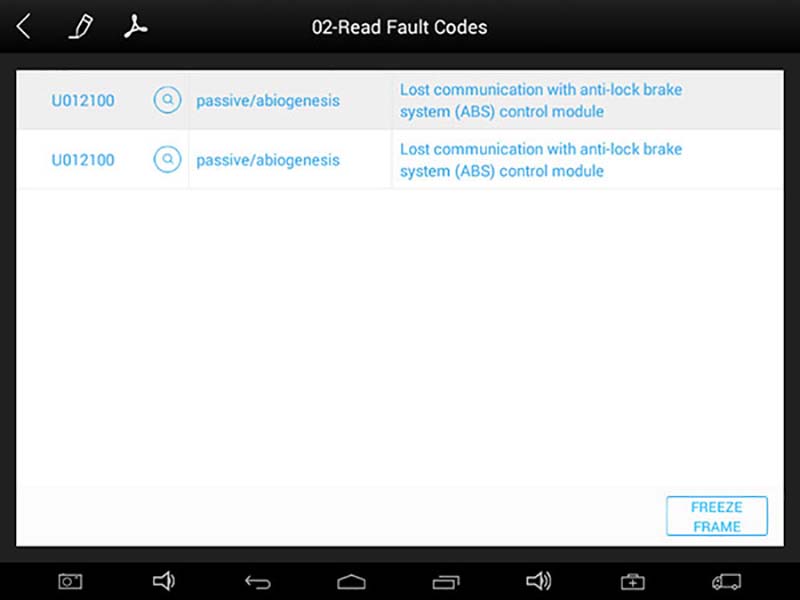
Tip: In the process of diagnosis, if the device shows “System is OK” or “No Trouble Code”, it means there is no related trouble
code stored in ECU or some troubles are not under the control of ECU, most of these troubles are mechanical system troubles
or executive circuit troubles, it is also possible that signal of the sensor may bias within limits, which can be judged in Live Data.
Clear DTCs
Return to the previous step, select Clear DTCs to clear current and historical trouble codes memory in ECU. Performing this function
will clear all the current and historical trouble codes. Make sure whether the trouble codes have been recorded before clearing, shown as below.
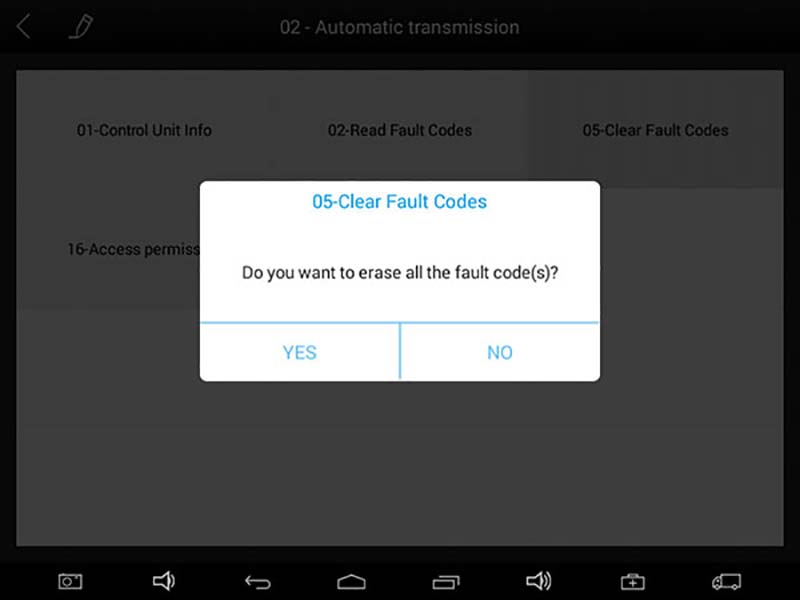
Click YES to make clear confirmation, if the communication is normal, it will show “Trouble Codes Successfully Cleared” or
“Trouble Codes Cleared”. Generally, users need re-read trouble codes after cleaning them to confirm whether the trouble codes
have been cleared.
Read Live Data
Auto ECUs send out operating parameters and working status of various components in the form of Electronic Signal, here Electronic Signal
refers to Live Data. Common Engine Live Data includes Engine Speed, Throttle Position Sensor Voltage, Oxygen Sensor Voltage, Coolant
Temperature, Spark Advance Angle, Idle Speed Switch State, Intake Air Temperature, Intake Pressure, etc
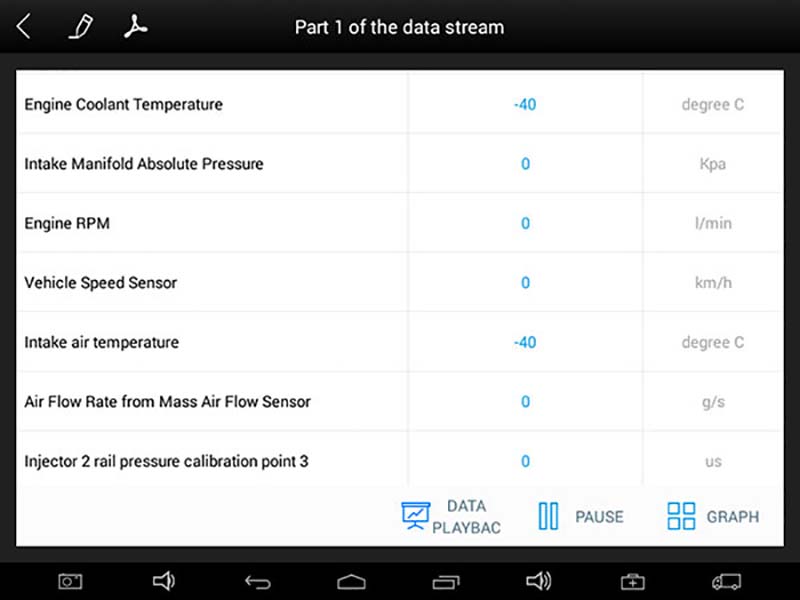
Tips: Live Data is the important function for maintenance technicians to further diagnose the troubles. This function needs maintenance
technicians very familiar with sensor data of each system, control signals and control modes, all which are the indispensable basis of using
Live Data function for maintenance technicians.
Display Modes
There are two modes to view Live Data, users can choose optimum mode according their own needs and different parameter types.
Dashboard Mode: Display parameters in the form of simulating instrument graphics.
Graph Mode: Display parameters in the form of graph.
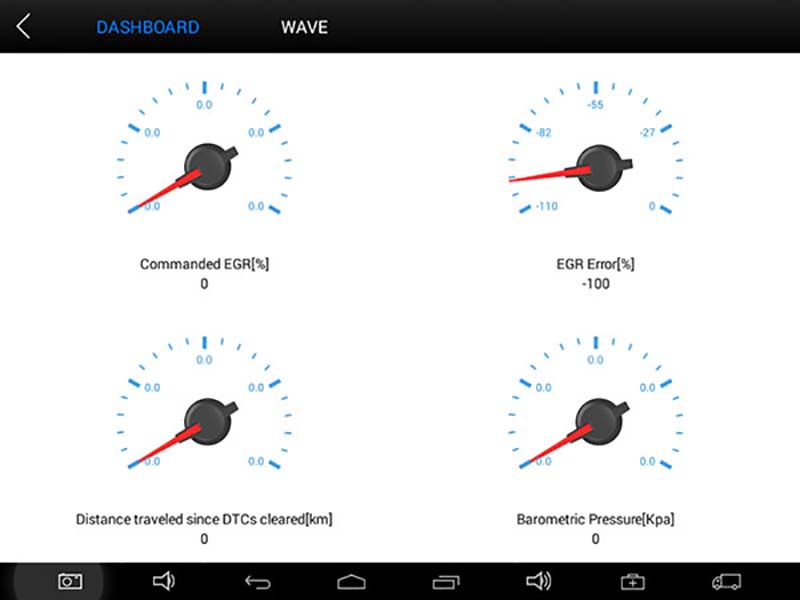
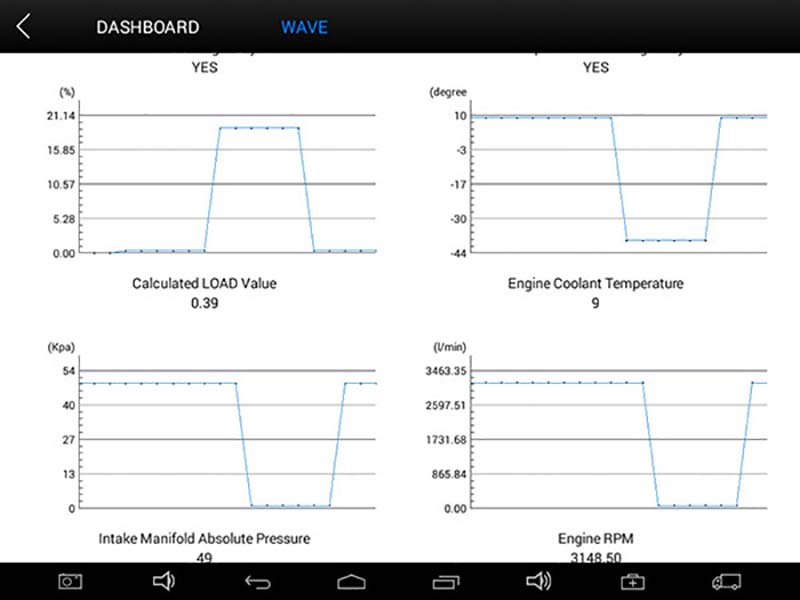
Special Functions
More special function will be found in different vehicle models.
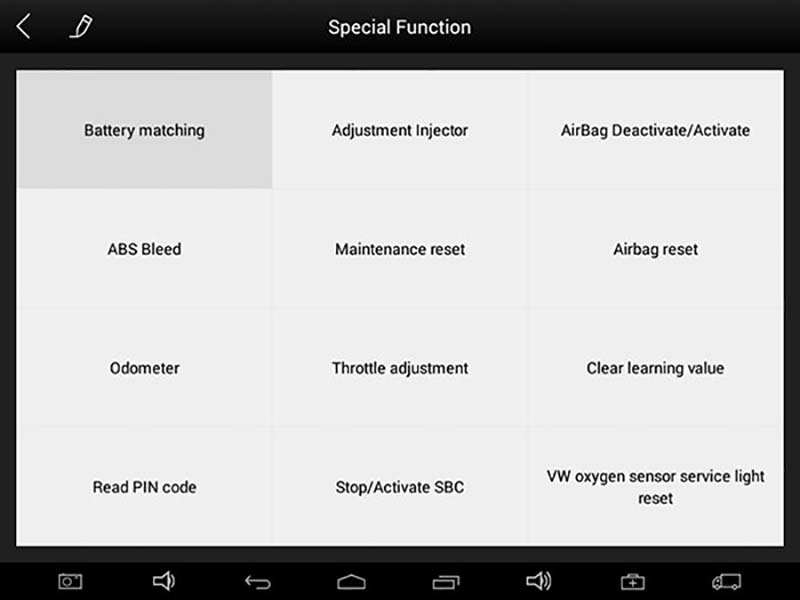
Actuatation/Ative/Components Test
Test Conditions: Ignition on engine off
If engine started or rotation speed signal recognized, actuating component diagnosing will be interrupted.
In the process of actuating components diagnosis, single component will always be in the trigger status until the next component being activated.
Before repeating actuating components diagnosis, users should start engine in short-time, or turn ignition off for 2 seconds.
Actuating components can be checked by hearing or touching.
In the process of all actuating components diagnosis, electric fuel pump is always working.
10 minutes later, actuating components diagnosing is terminated.
Actuating Component: it is responsible for executing various instructions issued by ECU, which is the instruction completer.
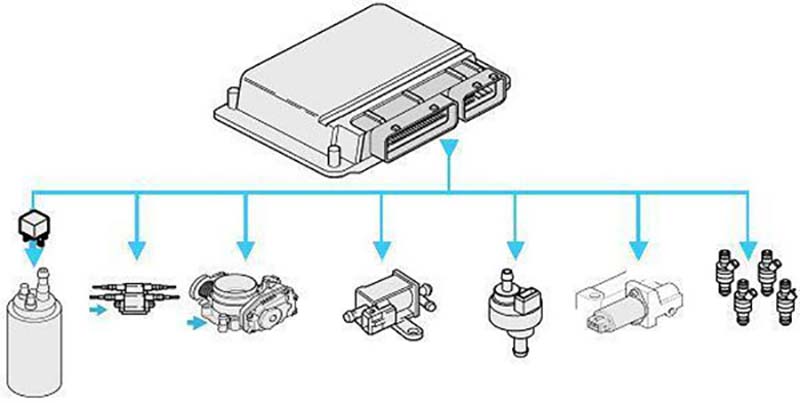
Return to Dynamic Diagnostic Data, enter Actuating Components Test and it will show the menu of the actuating components that carry out action test, shown as below.
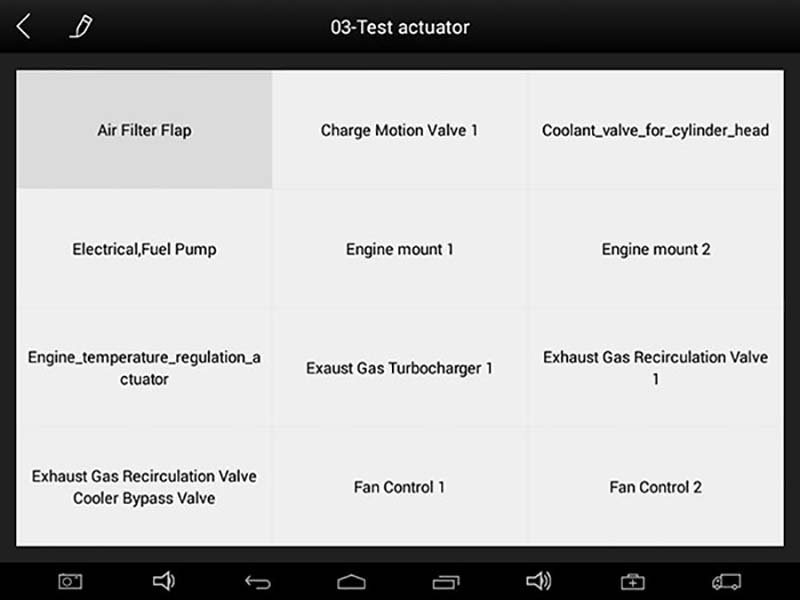
Tip: Actuating Components Test performs function tests for parts of system actuating components. When performing this function,
the diagnostic tool will take action test by simulating ECU signal to judge whether the actuating components or circuits are good.
Return to Dynamic Diagnostic Data, enter Actuating Components Test and it will show the menu of the actuating components that carry out action test.
Settings
Select enter Settings; users can set the language, unit and other system related options:
Languages: select the language. Please tick the needed option from multi-language options on the right.
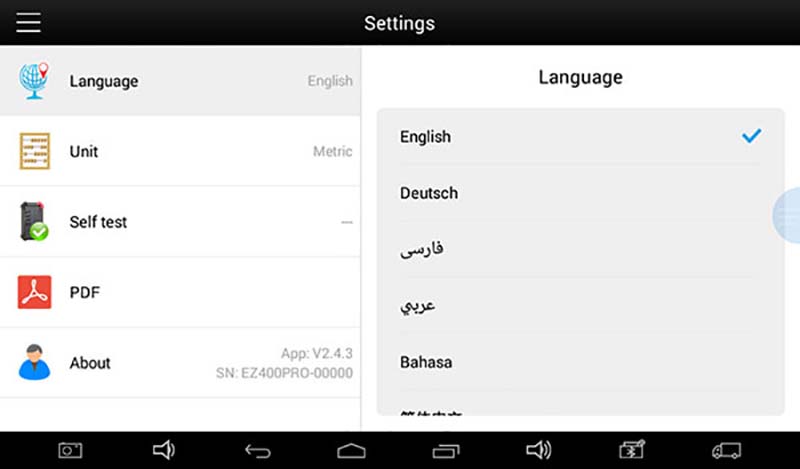
Units: Select unit of measurement. Users can tick Metric or English measurement.
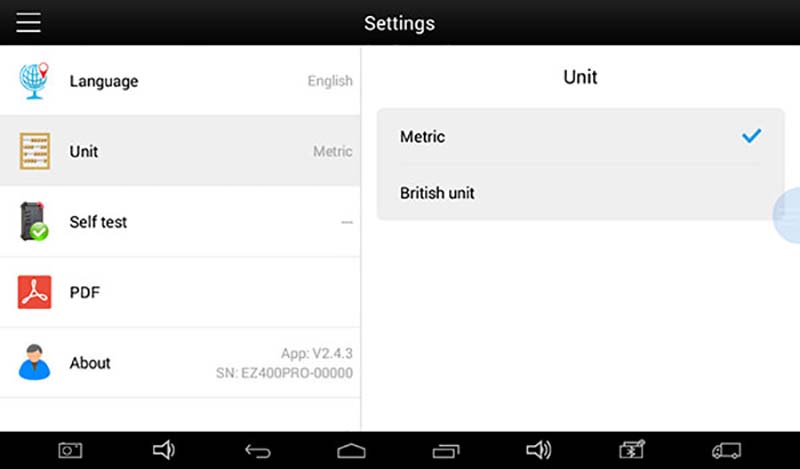
System Settings: Android system setup, such as wireless, audio frequency, light sensation, etc.
Package List:
1pc x OBD II-16
1pc x HONDA-3
1pc x BMW-20
1pc x TOYOTA-17
1pc x MAZDA-17R
1pc x KIA-20
1pc x HYUNDAI/KIA-10
1pc x NISSAN-14
1pc x GM/DAEWOO-12
1pc x SELFTEST
1pc x UNIVERSAL-3
1pc x SUZUKI-3
1pc x FIAT-3
1pc x CITROEN-2
1pc x AUDI-4
1pc x MITSUBISHI-12+16
1pc x BENZ-38
1pc x BENZ-14
1pc x MAINCABLE
1pc x Battery Cable
1pc x Cigar Lighter Cable
1pc x EZ400PRO Tablet
1pc x Charger for Tablet
1pc x Charger US Adapter
1pc x Charger EU Adapter
1pc x MicroUSB Cable
1pc x Tool Case
1pc x Certificate of Quality
1pc x Packing List
1pc x User Manual
1pc x Carton