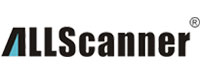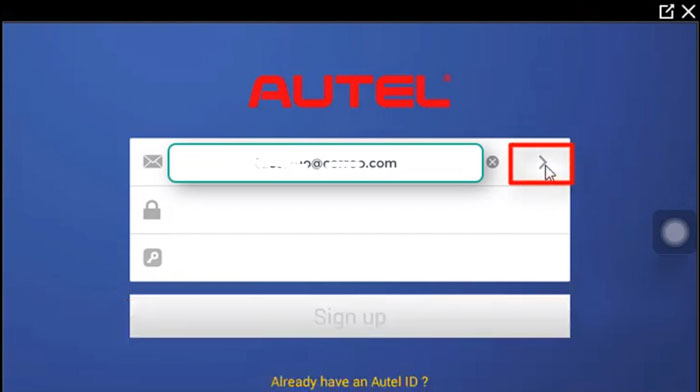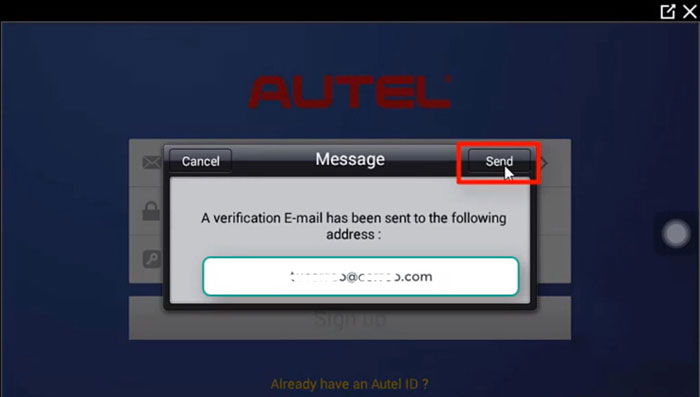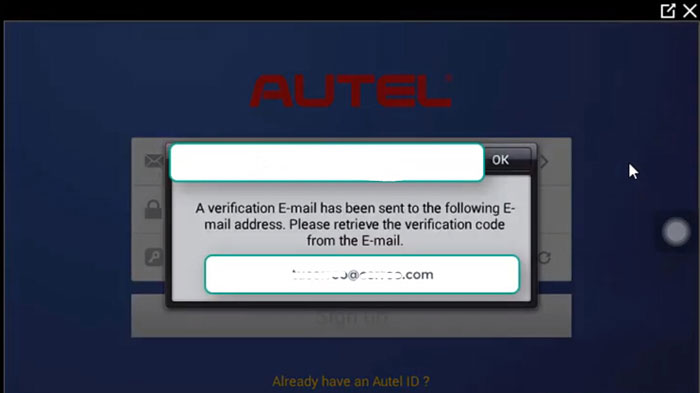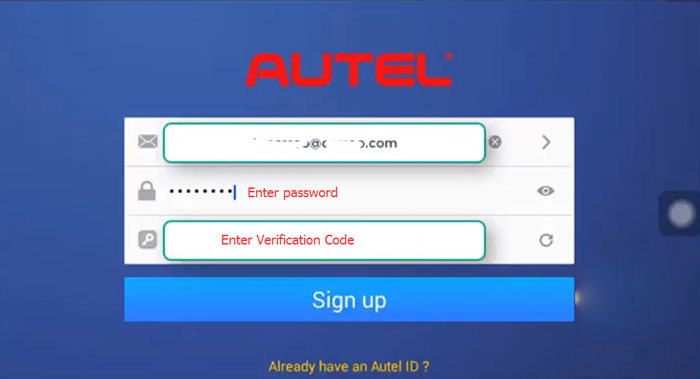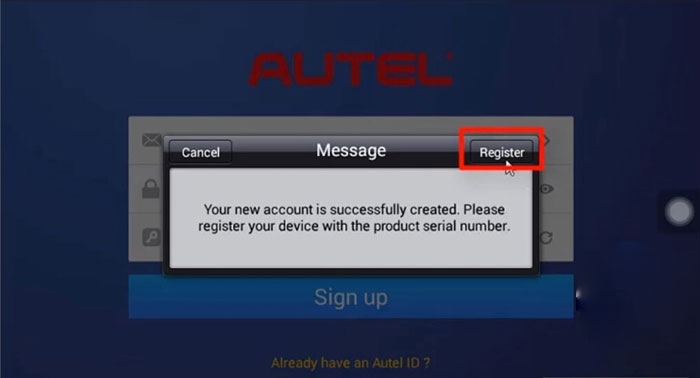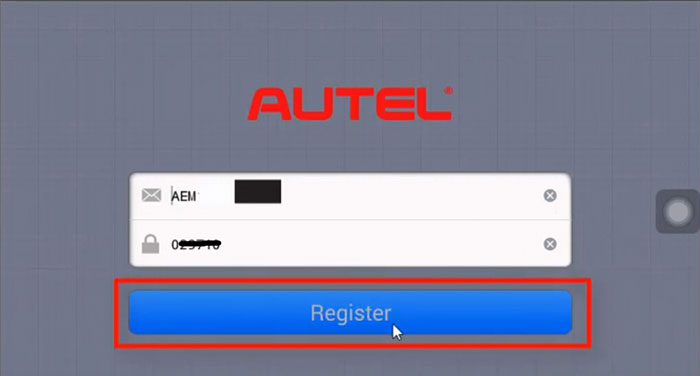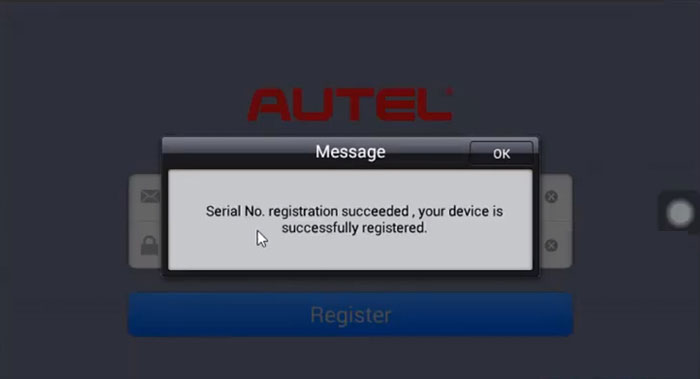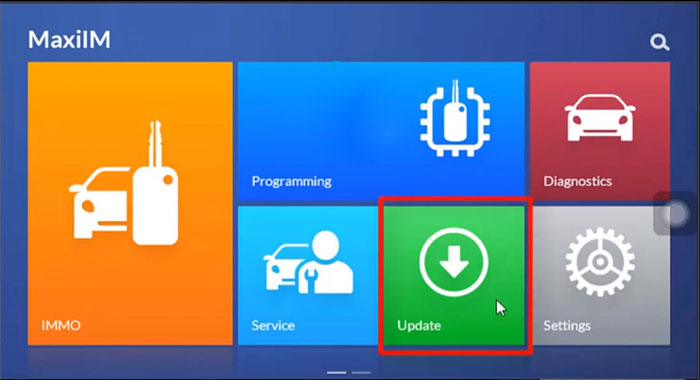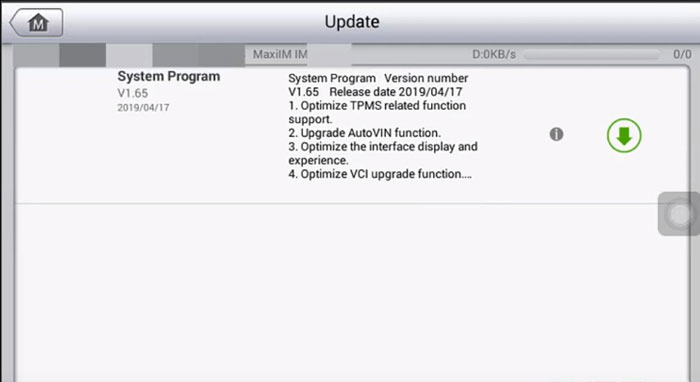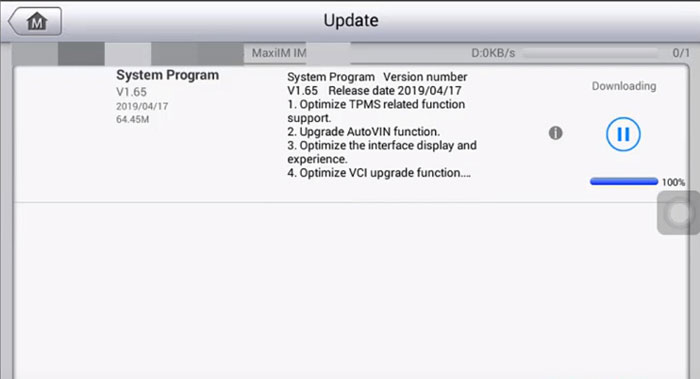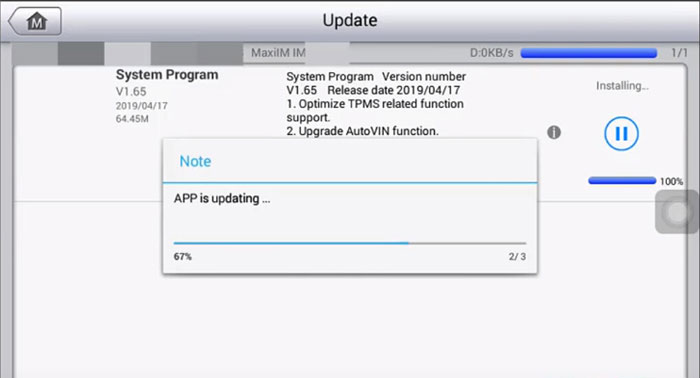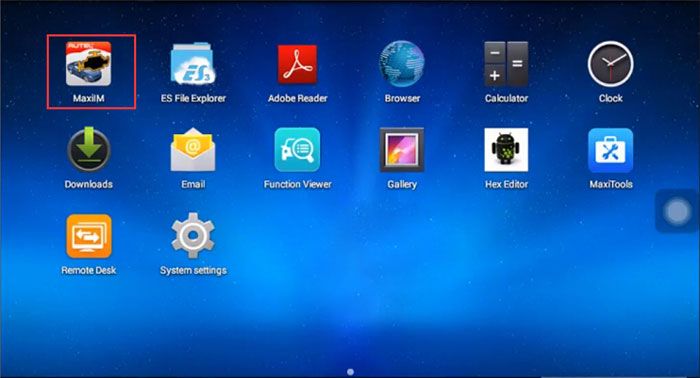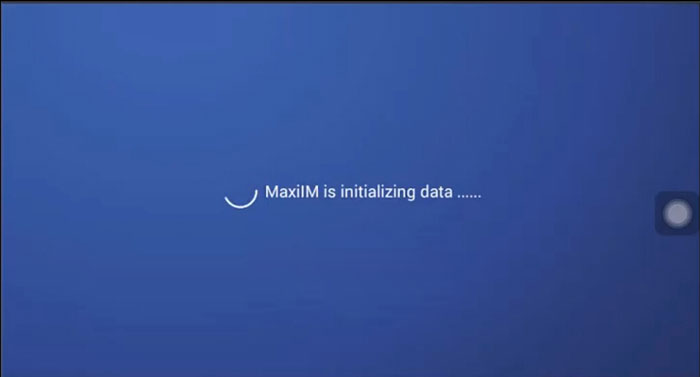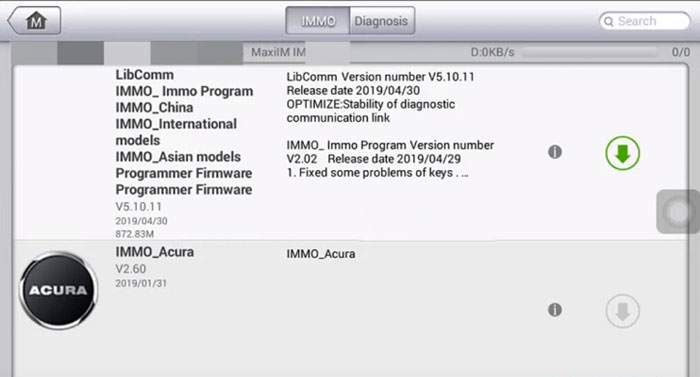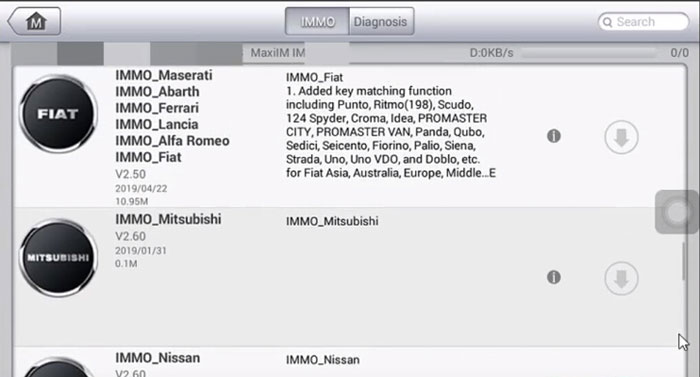How to Register and Activate Autel MaxiIM IM508 IM608
How to Register and Activate Autel MaxiIM IM508 IM608
Here
obdii.shop will explain step by step how to register and activate your Autel MaxiIM M608 or IM508 tablet.
Step 1: Sign up with Email
Enter email address to create account
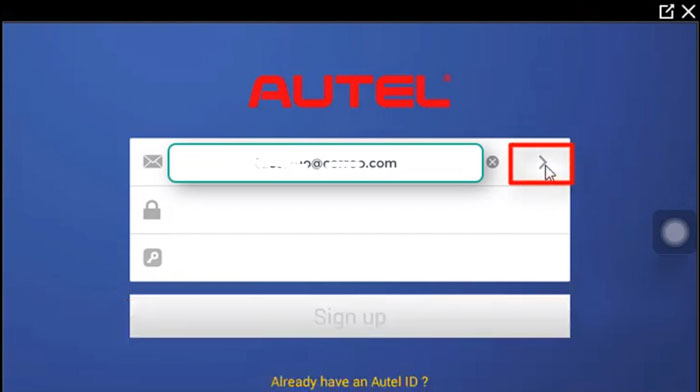
Send a verification E-mail to your address
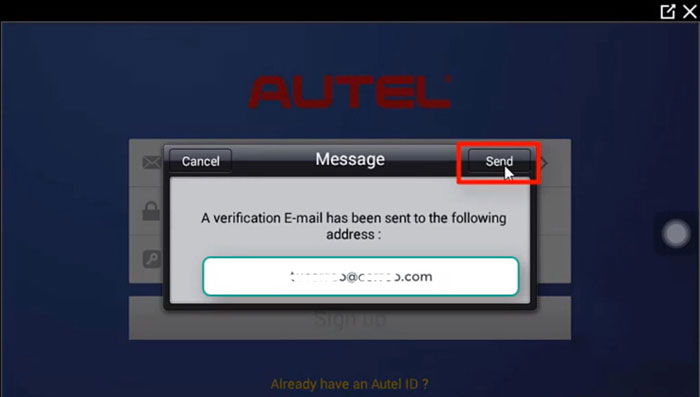
Retrieve the verification code from your e-mail
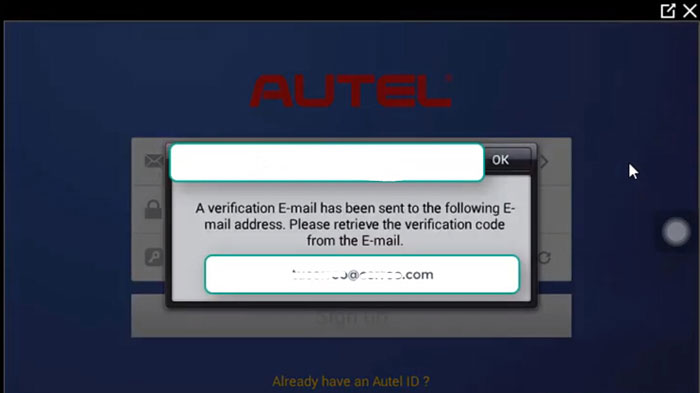
Enter email, password and verification code to sign up
Step 2: Register MaxiIM
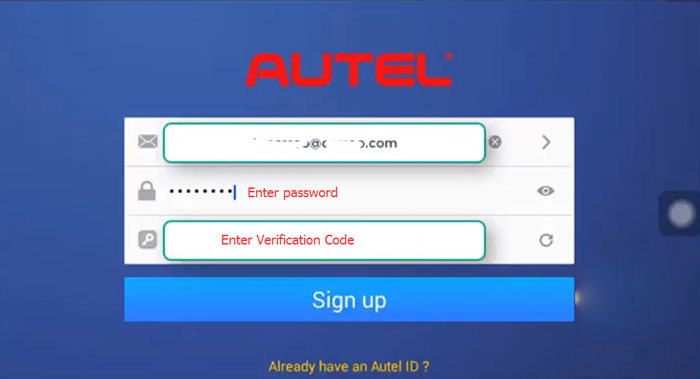
Now register your device with serial number
Press Register button
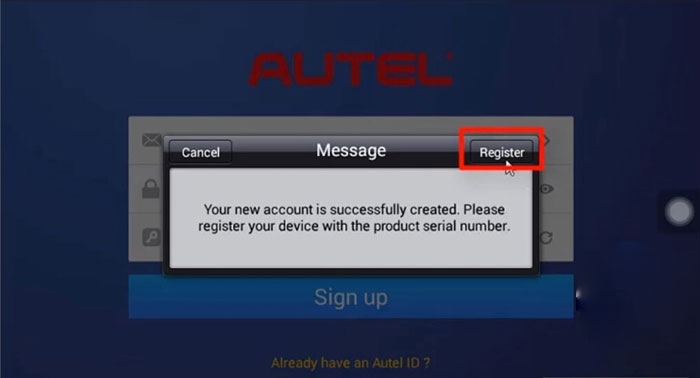
Enter serial number and Register
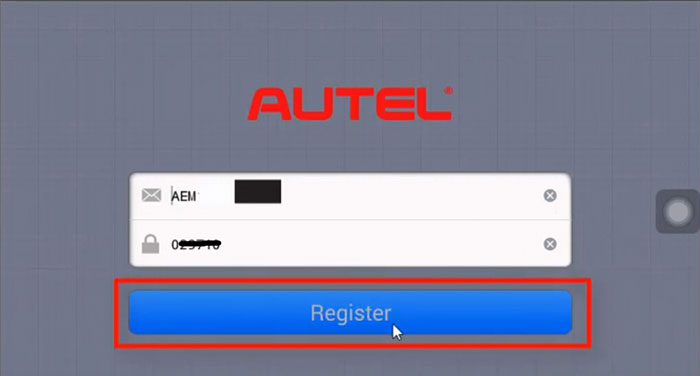
MaxiIM is successfully registered
Step 3: Run Update
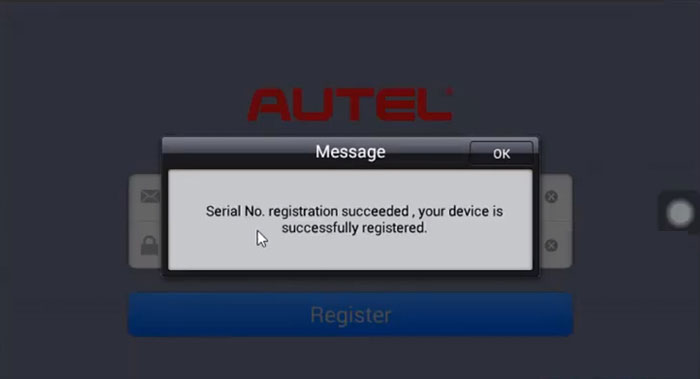
In MaxiIM menu, select Update function
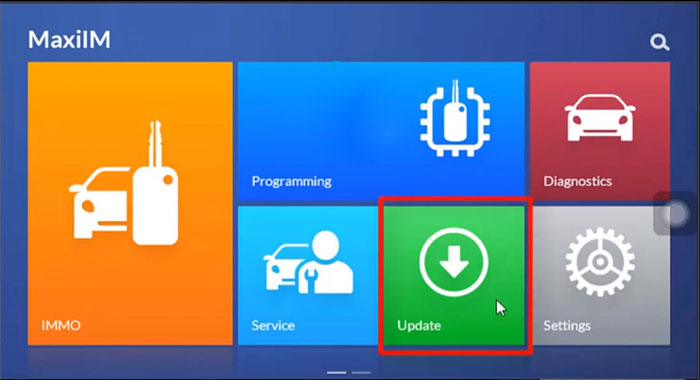
Check available software update and download software
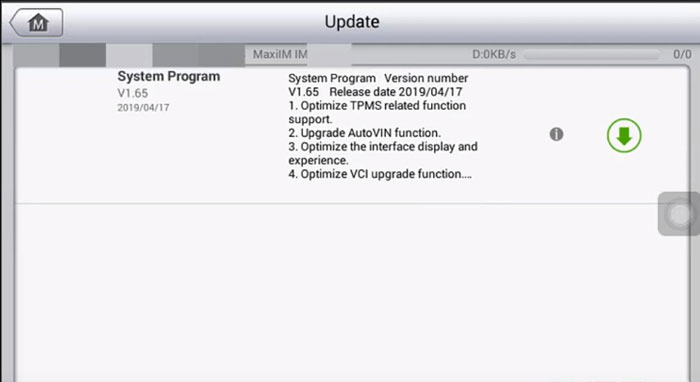
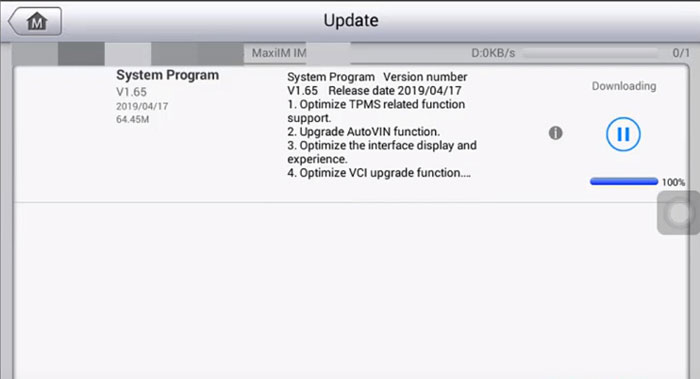
It will auto install and update MaxiIM APP
Launch MaxiIM home menu
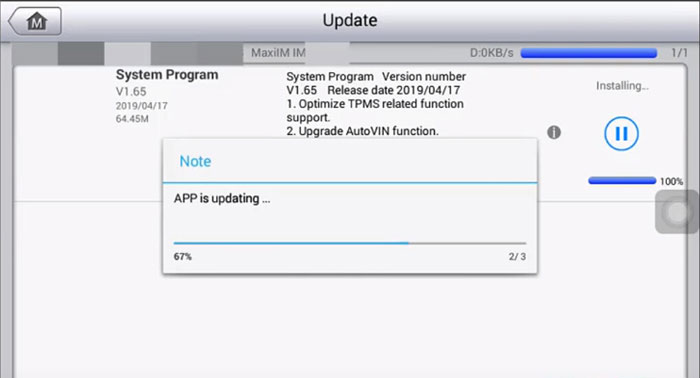
Open MaxiIM App
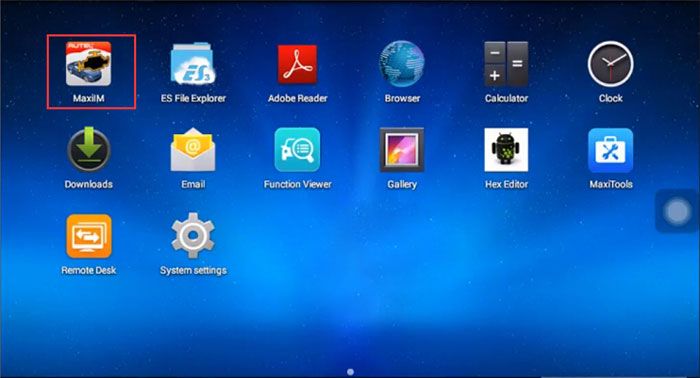
MaxiIM is initializing data
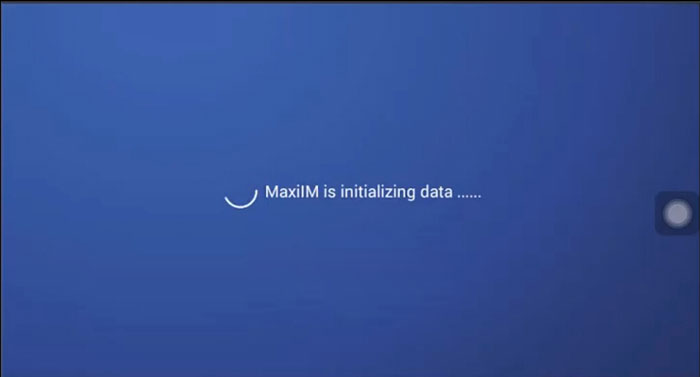
Go to Update function again
Check available IMMO or Diagnosis update and run update
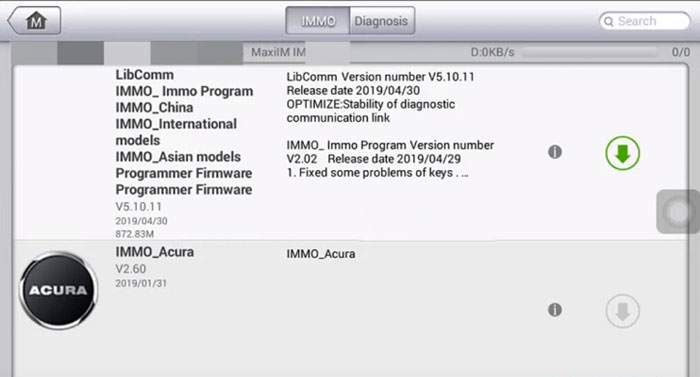
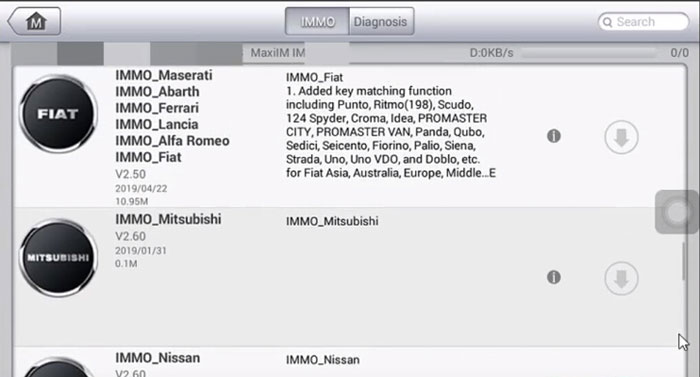
Done.
How to pair the MaxiFlash with the IM608 Tablet?
1. Power on the tablet.
2. Insert the 16-pin vehicle data connector of the MaxiFlash to the vehicle data link connector (DLC).
3. Tap the VCI Manager application on the MaxiFlash Job Menu of the tablet.
4. Select BT from the connection mode list.
5. Tap the Scan button at the top right corner. Now the device starts searching for available pairing units.
6. The device name may display as MaxiFlash suffixed with a serial number. Select the appropriate device for pairing.
7. When paring is successfully done, the connection status displayed to the right of the device name is shown as Paired.
8. Once paired, the VCI button on the system Navigation bar at the Connection LED on the MaxiFlash illuminates solid blue. This signifies
that the tablet is connected to the MaxiFlash, and is ready to perform vehicle diagnosis.
9. Tap the paired device again to unpair it.
10. Tap the Home button on the top left to return to the MaxiIM Job Men